One of our teams was recently involved in a project leveraging PowerApps to present documents to employees via a kiosk application. The employees needed the ability to edit the documents and be able to open them in Office Online by default, but during testing we noticed that employees were unintentionally modifying files in Office Online.
The PowerApp was deployed in a heavy industrial fabrication environment, where many users were wearing welding gear and other safety equipment—making precision interaction with the interface impractical. Asking for more delicate use wasn’t a reasonable expectation.
Because this use case hadn’t been encountered before, the assumption was that a solution would be straightforward—unfortunately, it wasn’t. By default, Modern SharePoint Office Online opens the document based on the user’s permissions so if a user has Contribute or Edit rights the document opens in edit mode and if I have read or view rights the document opens in read-only mode. Normally this makes sense but, in this instance, we needed to find a way around that default behavior.
Modern SharePoint Open Options
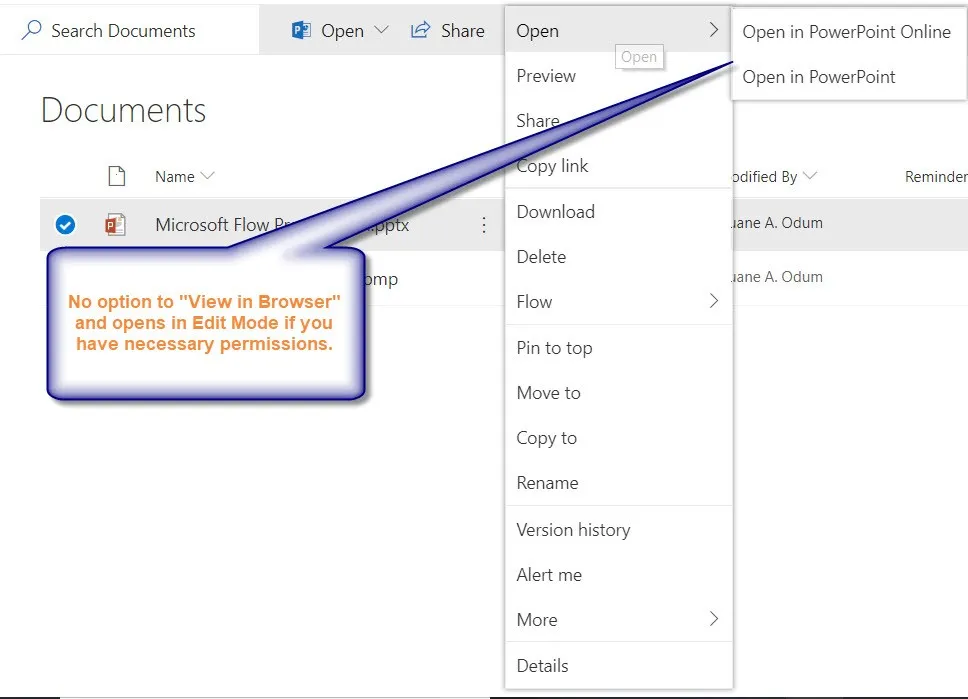
During the evaluation process, several potential solutions were considered, but each presented drawbacks or created administrative overhead not suitable for the user base:
- Set documents to “Open in the client application” via Library Settings > Advanced Settings
→ While this preserves edit control, it loses the speed and accessibility of Office Online.
- Enforce Check In/Check Out via Library Settings > Versioning Settings
→ This adds friction to document use and reduces the kiosk solution’s simplicity.
- Set target user permissions to Read Only
→ Not viable, since users still needed the ability to edit documents.
- Revert the document library to Classic SharePoint
→ As the interface was embedded in a PowerApp, this had no meaningful benefit for the end users and degraded the admin experience.
Although none of the above options provided a complete fit, the final one led to an effective workaround. Classic SharePoint allows users to click the ellipses and choose View in Browser, which opens the file in read-only mode regardless of user permissions.
Classic SharePoint Open Options
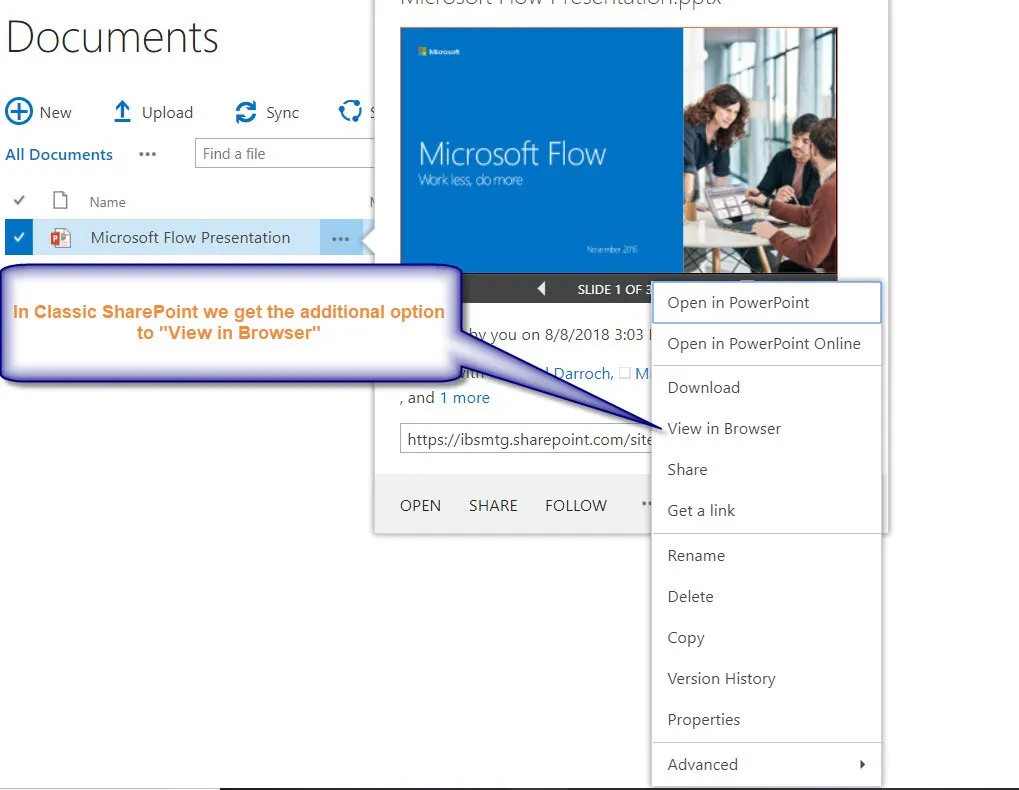
By analyzing the URLs used by Office Online, it became clear which parameters controlled the editing behavior—specifically, how to structure the URL to open documents in read-only mode by default.
Modern SharePoint Document URL in browser example:
https://tenant.sharepoint.com/:w:/r/sites/Office365Governance/_layouts/15/Doc.aspx?sourcedoc=%7B45E2C880-8854-4120-A9E7-1D1FA2C3A1EB%7D&file=SharePoint%20Online%20Administrative%20Policies.docx&action=default&mobileredirect=true
Classic SharePoint Document URL opened using View in Browser example:
https://tenant.sharepoint.com/:w:/r/sites/Office365Governance/_layouts/15/Doc.aspx?sourcedoc=%7B56BAE41D-7EB1-4436-9A55-EC4E7885690E%7D&action=view&source=https%3A%2F%2Ftenant%2Esharepoint%2Ecom%2Fsites%2FOffice365Governance%2FShared%2520Documents%2FForms%2FAllItems%2Easpx
By replacing action=default with action=view, the kiosk application can force documents to open in read-only mode regardless of the user's permission level. While not a universal solution, it met the needs of this specific environment.
Looking for a new job? We work with some of the biggest names in tech, and we’re hiring! Check out our open jobs and make your next career move with Planet.

.svg)







